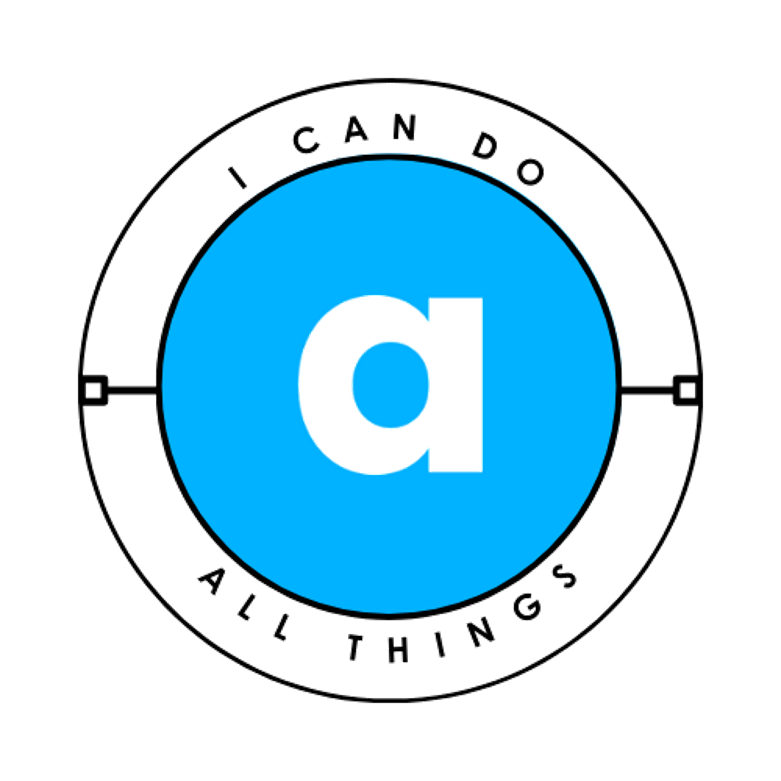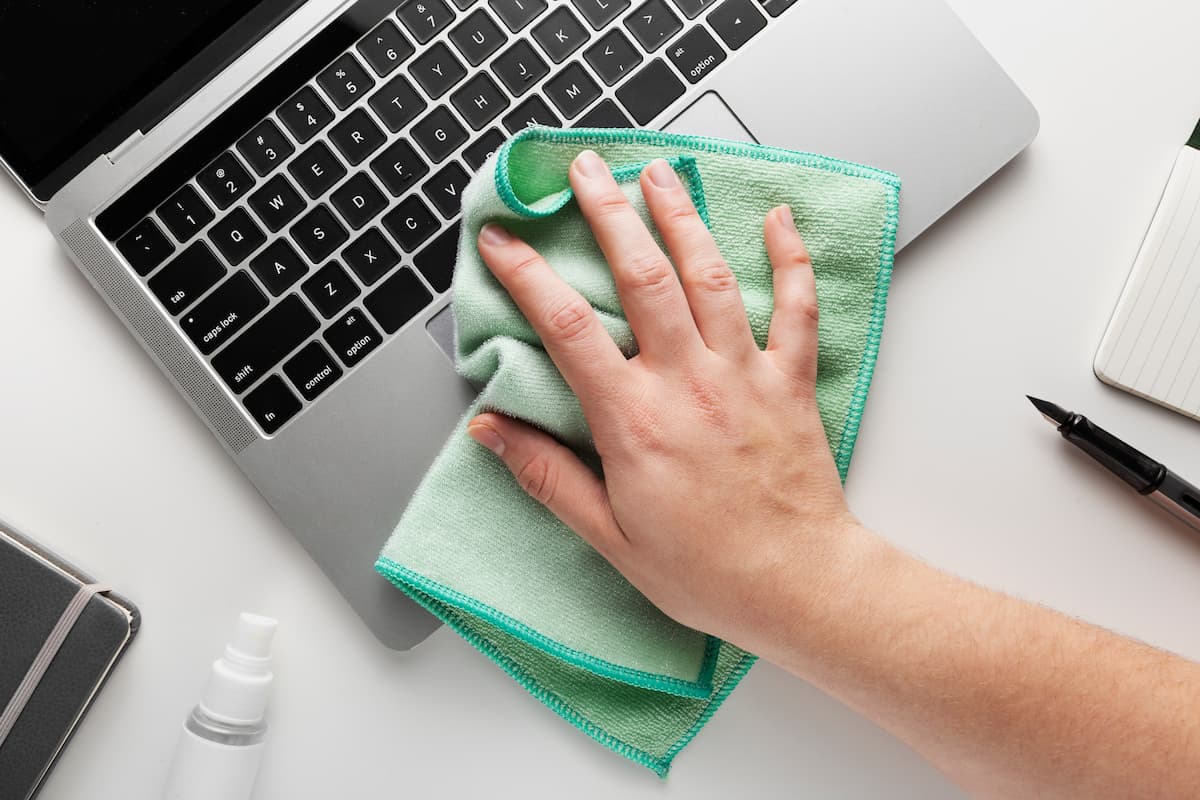Keeping your laptop clean is essential for performance, longevity, and hygiene. Dust, grime, and overheating can slow down your system or even cause permanent damage. Whether you’re dealing with sticky keys, clogged vents, or a grimy screen, this guide covers everything you need to know about how to clean a laptop safely and effectively.
According to NASA’s Jet Propulsion Laboratory, dust accumulation can reduce electronic cooling efficiency by up to 25%, leading to overheating and performance throttling in laptops. Meanwhile, a University of Arizona study found that keyboards harbor 3,000+ bacteria per square inch—far dirtier than many household surfaces.
Neglecting regular cleaning not only slows down your device but also poses hygiene risks. Here’s how to clean your laptop safely.
What You’ll Need
Before you start, gather these laptop cleaning essentials:
- Microfiber cloth (lint-free)
- Isopropyl alcohol (70% or higher)
- Compressed air (or an electric air blower)
- Soft-bristled toothbrush (or keyboard cleaning brush)
- Keyboard cleaning putty (optional)
- Small Phillips or Torx screwdriver (if opening the case)
- Dish soap (mild, non-abrasive)
- Distilled water (or filtered, to avoid mineral streaks)
- Cotton swabs (for tight spaces)
Step 1: Power Down & Unplug
🔌 Safety first! Always:
- Shut down your laptop.
- Unplug the charger.
- Remove the battery (if possible).
⚠️ Warning: Never spray liquids directly onto your laptop. Always dampen a cloth first.
Step 2: Clean the Exterior
A. Wipe Down the Case
- Mix a few drops of mild dish soap with warm water.
- Dip a microfiber cloth into the solution, wring it out well (it should be damp, not dripping).
- Gently wipe down the laptop’s exterior, avoiding ports and vents.
- Rinse the cloth with clean water and wipe again to remove soap residue.
- Dry with a fresh microfiber cloth.
B. Disinfect High-Touch Areas
- Use isopropyl alcohol (70% or higher) on a cloth to sanitize the trackpad, palm rest, and edges.
- Avoid bleach or harsh cleaners—they can damage coatings.
Step 3: Clean the Screen
🖥️ Never use Windex, paper towels, or rough fabrics!
- Start with a dry microfiber cloth (like the ones for glasses).
- For stubborn smudges, lightly dampen the cloth with distilled water or a 50/50 mix of water and isopropyl alcohol.
- Wipe in gentle circular motions—never press hard.
- Dry immediately to prevent streaks.
Step 4: Deep-Clean the Keyboard
A. Remove Loose Debris
- Turn the laptop upside down and gently shake to dislodge crumbs.
- Use compressed air (short bursts at a 45° angle) to blow out dust.
B. Clean Between Keys
- Option 1 (Non-removable keys): Use keyboard cleaning putty—press it onto the keys and lift away dirt.
- Option 2 (Removable keys):
- Carefully pry off keys with a flat tool (plastic spudger or small screwdriver).
- Dip a cotton swab in isopropyl alcohol and clean under each key.
- Wipe the keycaps with a damp microfiber cloth.
- Let everything dry completely before reattaching keys.
C. Sanitize Key Surfaces
- Lightly dampen a cloth with isopropyl alcohol and wipe keytops.
Step 5: Clear Dust from Vents & Fans
🔥 Overheating? Dust-clogged vents are usually the culprit.
- Use compressed air to blow out vents (hold fans in place with a toothbrush to prevent damage).
- For a deep clean:
- Remove the back panel (check your laptop’s manual for screw types).
- Use a soft toothbrush to loosen dust from fans and heat sinks.
- Blow out remaining dust with compressed air.
💡 Pro Tip: Clean vents every 3-6 months (more often if you have pets or use your laptop on soft surfaces).
Step 6: Disinfect Ports & Touchpad
- USB/HDMI ports: Use a dry toothbrush or compressed air to remove lint.
- Touchpad: Wipe with an alcohol-dampened cloth (avoid excess moisture).
Bonus: Prevent Future Buildup
✅ Keep your laptop clean longer with these habits:
- Wash hands before use to reduce oil transfer.
- Avoid eating over the keyboard.
- Use a laptop cooling pad to improve airflow.
- Store in a dust-free case when not in use.
Final Check Before Powering On
This guide covers everything from basic wiping to deep internal cleaning, ensuring your laptop stays fast, cool, and germ-free. 🚀