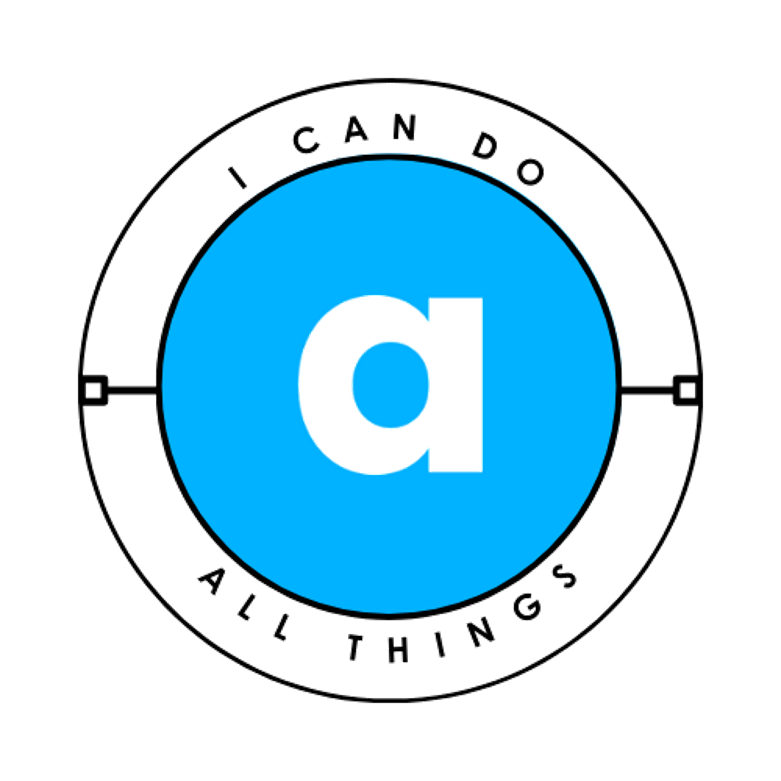Losing important files—family photos, work documents, or even your entire system—can be devastating. The good news? Backing up your hard drive is easier than you think. Whether you’re using Windows 10, Windows 11, or just want a simple solution, this guide covers the best methods to keep your data safe.
Why Backing Up Matters
Before diving into the “how,” let’s talk about the “why”:
- Hardware failure – Drives can crash without warning.
- Viruses & ransomware – Malware can encrypt or delete files.
- Accidental deletion – Mistakes happen.
- Theft or disasters – Fires, floods, or stolen devices can wipe out data.
A proper backup ensures you never lose what matters most.
Best Ways to Back Up Your Hard Drive
1. Full System Backup (Best for Complete Protection)
A full system backup creates an exact copy of your entire drive, including Windows, apps, and files. If your computer crashes, you can restore everything exactly as it was.
How to Do It:
- Use an external hard drive (1TB or larger recommended).
- For Windows 10/11:
- Open Control Panel > Backup and Restore (Windows 7).
- Click Create a system image and follow the prompts.
- For advanced users:
- Free tools like Clonezilla can clone your drive.
- Paid tools like AOMEI Partition Assistant offer a simpler interface.
✅ Best for: Users who want a complete restore option.
❌ Downside: Requires extra storage space.
2. File Backup (Simple & Essential for Most Users)
If you only need to protect documents, photos, and personal files (not the whole system), a file backup is the easiest solution.
Best Tools for File Backup:
- Windows Built-in Backup (File History)
- Go to Settings > Update & Security > Backup.
- Connect an external drive and turn on File History.
- FBackup (Free & Easy)
- Lets you choose folders and schedule automatic backups.
- Carbonite (Cloud Backup – Paid)
- Automatically backs up files to the cloud (great for offsite protection).
✅ Best for: Most users who just need to secure personal files.
❌ Downside: Doesn’t save installed programs or system settings.
3. Cloud Backup (Automatic & Secure)
If you want hands-off protection, cloud backup services are ideal. They store files online, so even if your house burns down, your data is safe.
Top Cloud Backup Options:
- OneDrive (Built into Windows) – Free 5GB, paid plans available.
- Google Drive – 15GB free, integrates with Google Photos.
- Carbonite – Automatic, unlimited backups (paid).
✅ Best for: People who want set-and-forget backups.
❌ Downside: Requires a subscription for large storage.
Best Practices for Backing Up
To ensure your backups are reliable:
- Follow the 3-2-1 Rule:
- 3 copies of your data (original + 2 backups).
- 2 different storage types (external drive + cloud).
- 1 offsite backup (cloud or a drive stored elsewhere).
- Test Your Backups – Occasionally check if files can be restored.
- Automate It – Scheduled backups prevent forgetfulness.
- Keep Drives Safe – Store external drives in a dry, cool place.
Final Recommendation
- For full protection: Use system image backups + cloud storage.
- For simplicity: Use File History + an external drive.
- For peace of mind: Use Carbonite or another cloud service.
Don’t wait until it’s too late—start backing up today! 🚀