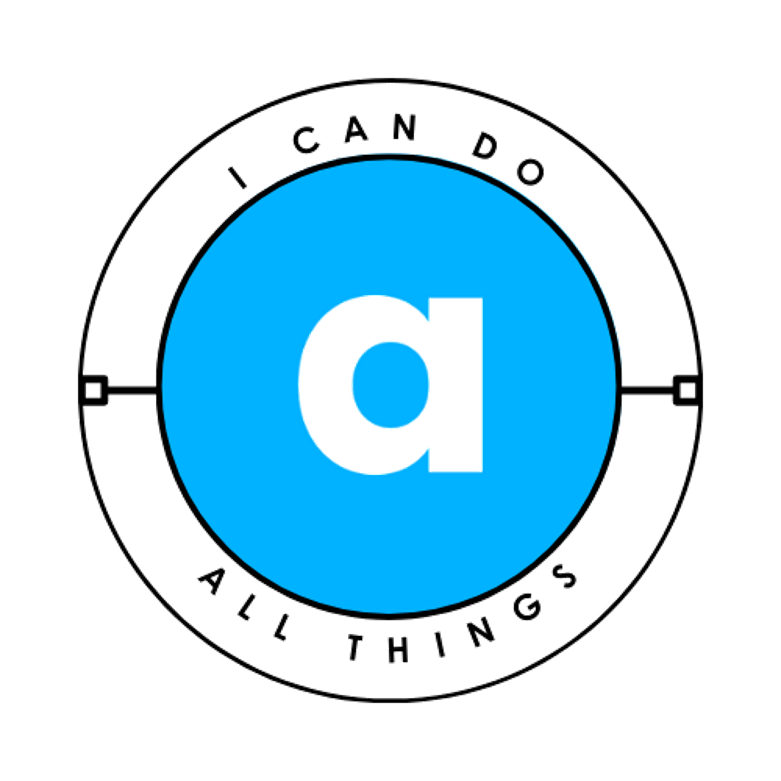Has your computer been acting strange lately? Slow performance, weird pop-ups, or programs opening on their own could mean one thing—a virus or malware infection.
Hackers and cybercriminals use viruses to steal personal data, take control of your device, or even demand ransom. The scary part? Some infections work silently in the background, making them hard to detect.
The good news is that you don’t need to be a tech expert to spot the warning signs. In this guide, I’ll walk you through simple ways to check if your PC is infected and what to do about it.
Warning Signs Your Computer Has a Virus
Before diving into technical checks, here are some common symptoms of an infected computer:
If you notice one or more of these, it’s time to investigate further.
How to Check for a Virus (Step by Step)
1. Scan for Suspicious Network Connections
Viruses often communicate with hackers’ servers. Here’s how to check:
- Open Command Prompt as Admin:
- Press Windows + R, type
cmd, then hit Ctrl + Shift + Enter.
- Run the
netstatcommand:
netstat -ano - Look for “ESTABLISHED” connections under “Foreign Address”.
- If you see an unknown IP with a random port (e.g.,
123.45.67.89:4444), it could be malware.
- Check the IP on IPLocator. If it’s from a shady location, your PC might be compromised.
Quick Fix:
- Open Task Manager (Ctrl + Shift + Esc) → End suspicious processes.
2. Check for Malicious Processes in Task Manager
Some viruses disguise themselves as legitimate programs.
- Open Task Manager → Go to the “Processes” tab.
- Look for:
- Unknown apps using high CPU/RAM.
- Fake processes like “Windows Defender Notification” (real Defender doesn’t appear here).
- PowerShell or Command Prompt running without your permission.
- Right-click suspicious processes → End Task.
Pro Tip: Use Process Hacker (free tool) for a more detailed view.
3. Inspect Startup Programs
Malware often loads itself when your PC boots up.
- Open Task Manager → Startup tab.
- Disable anything unfamiliar.
- Check hidden startup locations:
- Press Windows + R, type:
shell:startup - Delete any suspicious files.
4. Verify Firewall & Antivirus Status
A strong antivirus is your best defense.
- Check Windows Security:
- Open Start Menu → Type “Windows Security” → Ensure real-time protection is ON.
- Run a full scan (this may take a while).
- Review Firewall Rules:
- Type “Firewall” in Start Menu → Check allowed apps.
- Block anything suspicious.
⚠️ Important: If your antivirus is disabled without your permission, that’s a major red flag.
What to Do If You’re Infected
- Disconnect from the Internet – Stops malware from communicating with hackers.
- Run a full antivirus scan – Use Malwarebytes or Windows Defender.
- Delete suspicious files – Especially in
Downloads,Temp, andAppData. - Reset your browser – Malware often hijacks Chrome/Firefox.
- Worst case: Reinstall Windows – If the infection is deep, a clean install may be necessary.
Prevention Tips (Stay Safe!)
✔ Use a strong antivirus (even free ones like Avast or Bitdefender help).
✔ Keep Windows & software updated – Patches security flaws.
✔ Avoid suspicious downloads – Cracked software, fake installers, and shady email attachments are risky.
✔ Backup important files – Use Google Drive or an external hard drive.
Final Thoughts
Viruses can be sneaky, but you don’t need to panic. By following these steps, you can detect and remove most infections.
If your PC is still acting weird after scanning, consider professional help or a full system reset.
Stay safe, and happy computing! 🚀