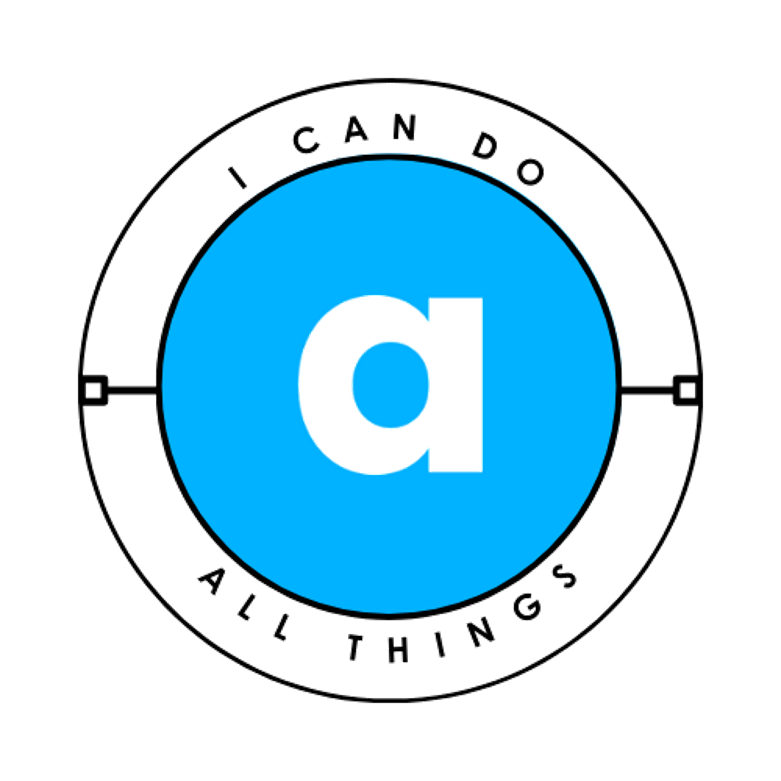A secure Wi-Fi network is essential to protect your privacy, prevent bandwidth theft, and keep hackers at bay. If your internet feels slower than usual or you suspect neighbors might be using your connection without permission, it’s time to take action.
This guide covers simple yet effective steps to lock down your Wi-Fi, from changing default settings to advanced protections like MAC filtering.
Why Secure Your Wi-Fi?
Before diving into the steps, let’s understand why this matters:
- Prevent unauthorized access – Neighbors or hackers could slow down your internet or spy on your activity.
- Avoid legal risks – If someone uses your network for illegal activities, you could be held responsible.
- Protect smart home devices – Hackers can exploit weak Wi-Fi to access security cameras, smart speakers, and more.
Now, let’s secure your network.
Step 1: Check for Unauthorized Users
Before making changes, confirm if someone is already using your Wi-Fi.
How to Check Connected Devices:
- Log into your router’s admin panel
- Open a browser and enter your router’s IP (usually
192.168.1.1,192.168.0.1, or check the router’s label). - Log in with the default username/password (often printed on the router).
- Find the “Connected Devices” list (may be under “Wireless,” “Clients,” or “DHCP”).
- Identify unknown devices – If you see unfamiliar names or MAC addresses, someone else is connected.
What to do if you find intruders?
- Change your Wi-Fi password immediately (Step 3).
- Block their MAC address (Step 8).
Step 2: Change the Default Router Login
Most routers come with admin/password or similar default credentials—hackers know these!
How to Change It:
- Log into your router (as in Step 1).
- Go to Administration > Password Settings.
- Set a strong, unique password (use a password manager like Bitwarden or HelpDesk Heroes Password Generator).
✅ Why this matters: Prevents hackers from taking control of your router.
Step 3: Set a Strong Wi-Fi Password
A weak password (like “password123”) is easy to crack.
How to Create a Secure Password:
- Use at least 12 characters (mix uppercase, lowercase, numbers, symbols).
- Avoid personal info (birthdays, pet names).
- Example:
Sunset@Mountain#2024!
Where to change it:
- Router settings > Wireless Security > Set new password.
Step 4: Enable WPA3 or WPA2 Encryption
Older encryption (WEP) is easily hacked. Always use:
- WPA3 (best, if your router supports it).
- WPA2 (still good if WPA3 isn’t available).
How to Check/Change Encryption:
- Go to Wireless Security in router settings.
- Select WPA2-PSK (AES) or WPA3.
- Save changes.
🚫 Avoid WPS (Wi-Fi Protected Setup) – It’s vulnerable to brute-force attacks. Disable it in settings.
Step 5: Hide Your Wi-Fi Network (SSID)
By default, your Wi-Fi name (SSID) is visible to anyone nearby. Hiding it adds an extra layer of security.
How to Hide SSID:
- Router settings > Wireless > SSID Broadcast.
- Select “Disabled” or “Hide SSID.”
- Note: You’ll need to manually enter the network name when connecting new devices.
Step 6: Set Up a Guest Network
If you share Wi-Fi with visitors, never give them your main password. Instead:
How to Create a Guest Network:
- Router settings > Guest Network (common in modern routers).
- Enable it and set a separate password.
- Enable “Isolation Mode” (prevents guests from accessing other devices).
✅ Benefits:
- Guests get internet but can’t snoop on your smart home devices.
- No need to change your main password frequently.
Step 7: Disable Remote Management
Some routers allow remote access—meaning hackers could change settings from outside your home.
How to Disable It:
- Router settings > Remote Administration/Remote Access.
- Turn it OFF.
Step 8: Use MAC Address Filtering (Advanced)
Every device has a unique MAC address. You can block or allow specific devices.
How to Set Up MAC Filtering:
- Find your devices’ MAC addresses (check device settings or router’s connected list).
- Router settings > MAC Filtering > Allow Only Listed Devices.
- Add trusted MAC addresses.
⚠ Note: Hackers can spoof MAC addresses, so this isn’t foolproof—use it alongside other steps.
Step 9: Keep Router Firmware Updated
Manufacturers release updates to fix security flaws.
How to Update:
- Check router settings > Firmware Update.
- Enable auto-updates if available.
Step 10: Turn Off Wi-Fi When Not in Use
If you’re away for days (like on vacation), power off your router. This prevents hacking attempts when you’re not monitoring the network.
Bonus: Monitor Your Network Regularly
- Use apps like Fing or Wi-Fi Analyzer to scan for intruders.
- Check router logs for suspicious activity.
Final Thoughts
Securing your Wi-Fi doesn’t require tech expertise—just a few smart tweaks. By following these steps, you’ll:
✔ Keep neighbors off your network.
✔ Protect sensitive data (banking, passwords).
✔ Prevent unauthorized smart home access.
Need help? Drop a comment below! If this guide helped, share it with friends and family. 🚀
🔒 Stay safe, and happy browsing!