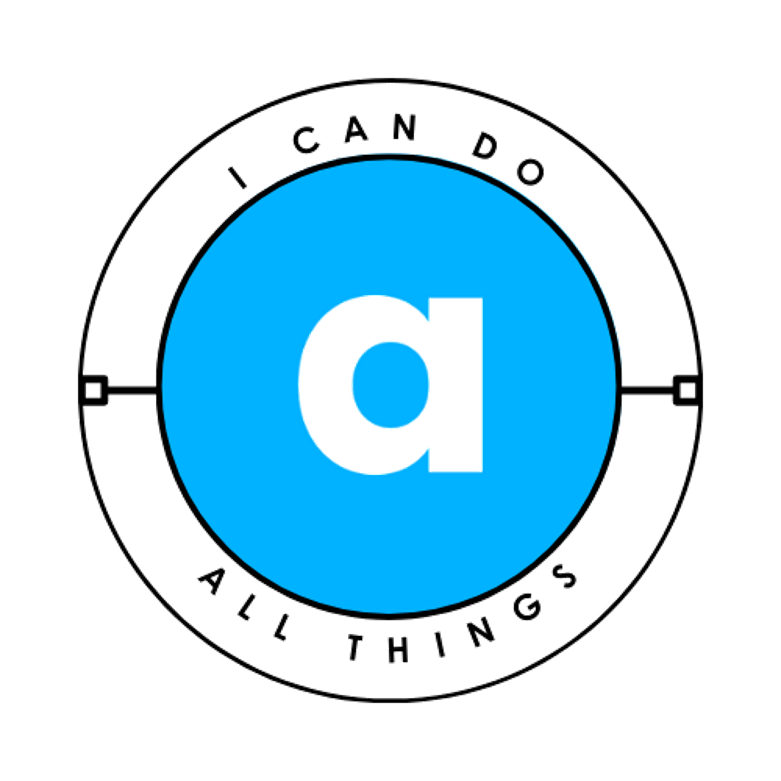So your computer is slow. Don’t worry—you’re not alone. A lot of people think the only way to fix this is to buy a new laptop or upgrade the parts, but the truth is: there are several free and easy things you can do right now to breathe new life into your machine.
Think of your computer like a closet. Over the years, it fills up with clothes you don’t wear, boxes you don’t need, and random stuff you forgot about. Cleaning it up and organizing it makes a huge difference. Let’s do the same with your computer.
1. Control What Starts With Your Computer
One of the biggest reasons your computer takes forever to boot is that too many programs want to open as soon as you turn it on.
👉 Example: Imagine you’re trying to leave the house but five of your neighbors stop you at the door with a conversation. That’s what all those “startup programs” are doing.
What to do:
- Click the search bar and type Run → open it.
- Type
msconfigand hit OK. - Go to the Startup tab → click Open Task Manager.
- You’ll see a list of programs that start automatically.
- Disable the ones you don’t need every time (like Google Update, Epic Online Services, or Spotify).
- Keep things related to your graphics, Intel/AMD processor, or antivirus—those are important.
Pro Tip: If you’re unsure about a program, don’t disable it right away. Google the name first to check what it does.
2. Trim Background Services
Services are little programs running in the background, even when you don’t use them. Some are essential, others just slow you down.
How to manage them:
- In the same
msconfigwindow, go to Services. - Check the box that says Hide all Microsoft services (so you don’t turn off something important).
- Carefully uncheck the ones you don’t need. For example:
- Google Updater
- Game launchers you rarely use
- Printer services (if you don’t even have a printer!)
3. Keep Windows Updates Under Control
Yes, updates are important—but Windows often checks for them at the worst time (like right when you’re trying to work).
Here’s how to balance it:
- In the search bar, type Update → click Check for Updates.
- Install everything so your system is current.
- Once updated, go to Advanced Options → under Pause Updates, pick a date.
Pro Tip: Set it to update on a weekend morning when you’re not working. That way, updates won’t slow you down during the week.
4. Run a Full Security Check
Sometimes the reason your computer is slow isn’t Windows—it’s malware or hidden programs hogging your resources.
- Run your antivirus and do a full system scan (not just a quick one).
- If you don’t have antivirus, you can download a free one like Avast.
- For extra protection, install Malwarebytes (free version) and run a scan to catch spyware or hidden junk.
5. Clean Out the Junk Files
Your computer collects “temporary files” that serve no purpose once you’re done with them. Deleting them can free up space and speed things up.
Here’s how:
- Press Windows Key + R to open Run.
- Type
temp→ press Enter → delete everything inside. - Repeat the process but type
%temp%instead. - Some files may refuse to delete because they’re still in use—just skip those.
Pro Tip: Do this once a month, like spring cleaning for your laptop.
6. Remove Programs You Don’t Use Anymore
Old games, trial software, or apps you installed years ago but never touch—they all sit there slowing things down.
- Go to Control Panel → Programs → Uninstall a Program.
- Look for software you don’t use and uninstall it.
👉 Example: If you downloaded a video editor for one project two years ago and never used it again—say goodbye.
7. Adjust for Best Performance
Windows loves eye candy—animations, shadows, and little effects. Pretty? Yes. Necessary? Not really.
Here’s how to tone it down:
- Right-click This PC → select Properties.
- Click Advanced System Settings → go to the Performance section.
- Choose Adjust for best performance (or pick “Custom” and turn off the fancy stuff you don’t care about).
This makes things look a little less shiny, but your computer will thank you.
8. Bonus Pro Tips
- Restart your computer often. Keeping it on for weeks at a time builds up memory issues.
- Keep your desktop clean. Every icon on your desktop is a tiny load on your system. Move files into folders.
- Browser overload: If Chrome is eating all your memory, switch to a lighter browser like Edge or Brave—or use fewer extensions.
Final Thoughts
You don’t need to spend money to give your old computer a fresh start. By controlling startup programs, managing updates, cleaning junk, scanning for viruses, and making small adjustments, you’ll notice a big improvement in speed and stability.
Take 20–30 minutes to do this today—you’ll be amazed at how much smoother your old laptop runs. And remember: taking care of your computer regularly is like maintaining a car. Do small checkups often, and it will serve you well for years.